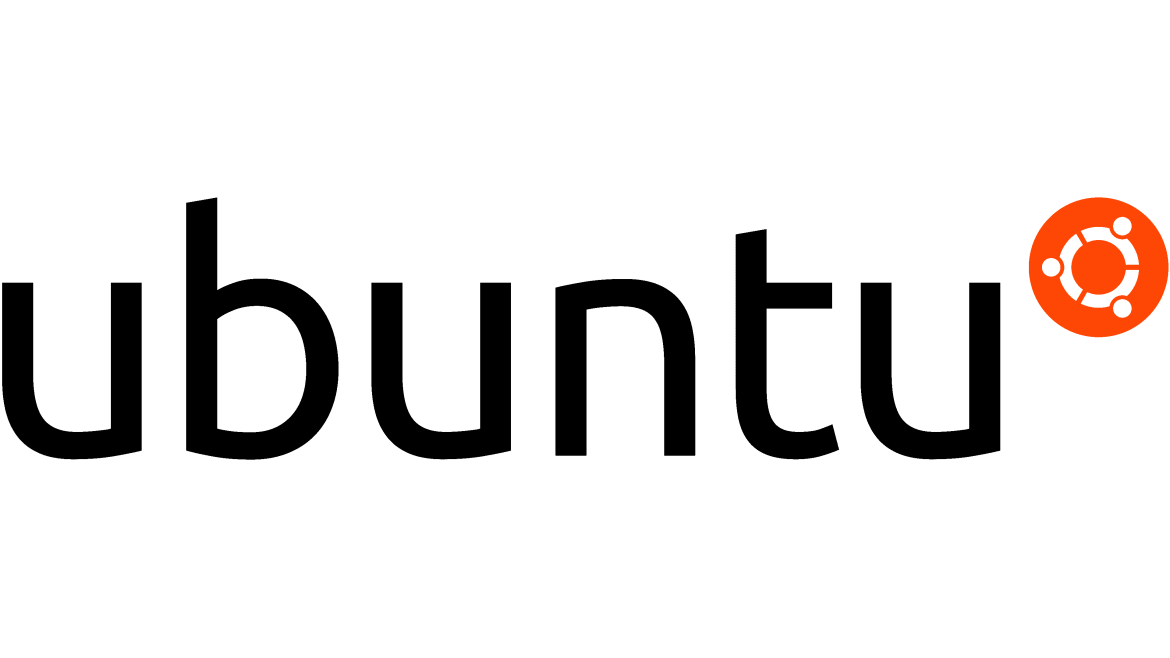386
I just found there is installation method from Docker official website, so I would summarize and share here again.
Install using the apt repository
Before you install Docker Engine for the first time on a new host machine, you need to set up the Docker repository. Afterward, you can install and update Docker from the repository.
Set up the repository
- Update the
aptpackage index and install packages to allowaptto use a repository over HTTPS:sudo apt-get updatesudo apt-get install ca-certificates curl gnupg - Add Docker’s official GPG key:
sudo install -m 0755 -d /etc/apt/keyringscurl -fsSL https://download.docker.com/linux/ubuntu/gpg | sudo gpg --dearmor -o /etc/apt/keyrings/docker.gpgsudo chmod a+r /etc/apt/keyrings/docker.gpg - Use the following command to set up the repository:
echo \ "deb [arch="$(dpkg --print-architecture)" signed-by=/etc/apt/keyrings/docker.gpg] https://download.docker.com/linux/ubuntu \ "$(. /etc/os-release && echo "$VERSION_CODENAME")" stable" | \ sudo tee /etc/apt/sources.list.d/docker.list > /dev/null
NoteIf you use an Ubuntu derivative distro, such as Linux Mint, you may need to useUBUNTU_CODENAMEinstead ofVERSION_CODENAME. - Update the
aptpackage index:sudo apt-get update
Install Docker Engine
- Install Docker Engine, containerd, and Docker Compose.
To install the latest version, run:sudo apt-get install docker-ce docker-ce-cli containerd.io docker-buildx-plugin docker-compose-plugin - Verify that the Docker Engine installation is successful by running the
hello-worldimage.sudo docker run hello-world
This command downloads a test image and runs it in a container. When the container runs, it prints a confirmation message and exits.
You have now successfully installed and started Docker Engine.
Refer – https://docs.docker.com/engine/install/ubuntu/